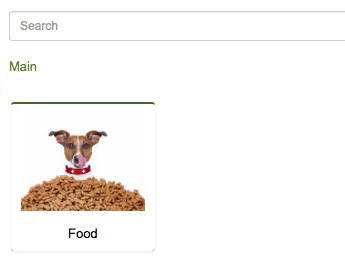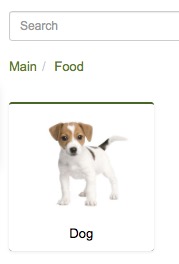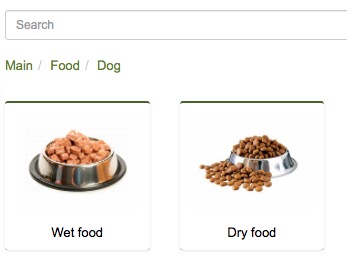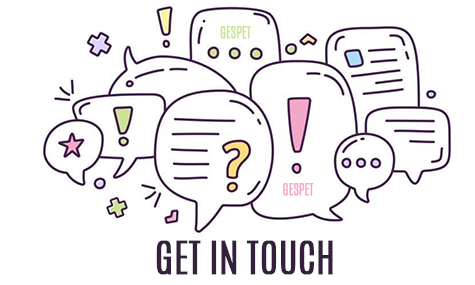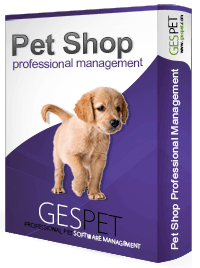
The categories allow to organize the products. You can create as many categories and subcategories as you need. If you order the products well, it will be much easier to work with them.
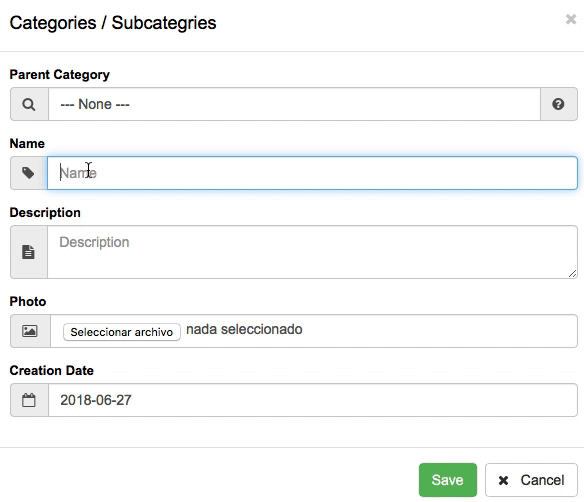
Click on the option New > Category/Subcategory or View >
Categories/Subcategories
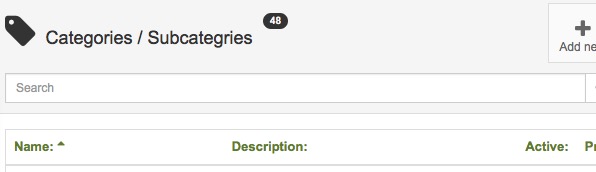
Note: Before adding a new category, check if it is already added in your database.
You can use the search engine at the top and you can also sort alphabetically ascending or descending by clicking on the name or the description
You can create main categories or "Parent categories" and secondary or subcategories. Here's how to do it, it's very simple:
For example, to organize your products you want to do it in this way:
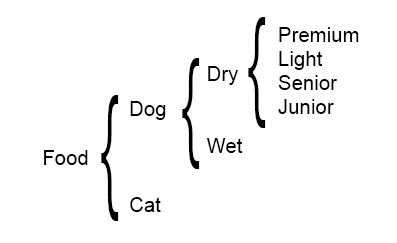
1º We create the first category of our example: FOOD
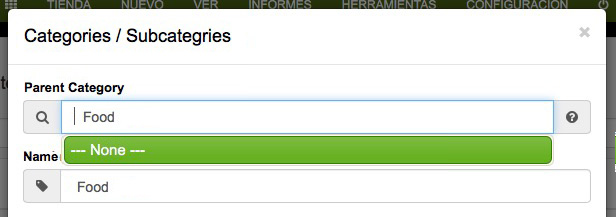
In the Parent-category search engine, type "Food"
As there is no such category, click on -NONE-
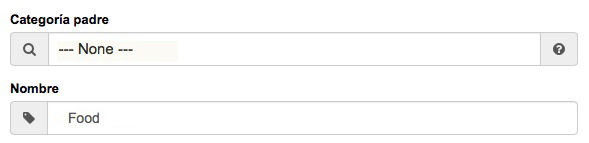
Now in the search engine it appears written Parent-Category: NONE
Write the name you want to give to that category, in our example: FOOD
If you want, add a description and a photo for that category.
Click on Save
NOTE: It is recommended that you add a photo, because it will help you later to visualize in a faster way the categories in the screen of sales ( New > Sale )
2º We create the second category of our example: DOGS
Search the parent-category FOOD, appears (highlighted in green), select it by clicking on it
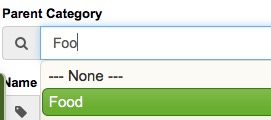
Write the name of the second category, in our example is DOGSS
Add the description and the photo and click on Save
3º We repeat the same process for the third category: DRY FOOD
Look for the parent-category, in this case " Food> Dogs ", appears (highlighted in green), select by clicking on it.
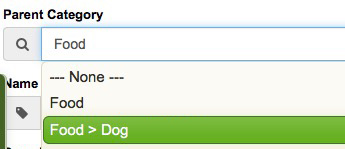
Note: As you can see, it is very easy, just by writing the first letters, the different results appear
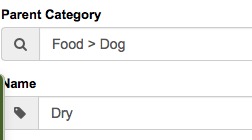
Write the name of the new category "Dry Food", if you want a description and a photo and click on Save
4º We repeat the same process to add the fourth category: Wet food
Search the parenet-category, in this case the same as in the previous case "Food > Dogs", appears (highlighted in green), select by clicking on it.
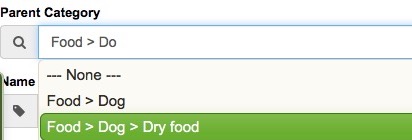
Write the name of the new category "Wet Food", if you want a description and a photo and click on Save
You have created the categories:
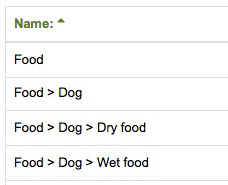
NOTE: As we have commented previously, it is recommended that you add a photo, because it will help you later to visualize in a faster way the categories in the screen of sales ( New > Sale )
View of the categories that we just added