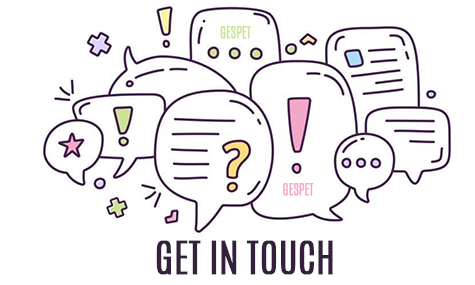For your customers to not forget their appointment in your business, you can send them some reminders. For example, you can notify them 7 days before, 2 days before, 1 day before, ... as many as you want.
It is available for Hotel, Daycare/Nursery, Grooming, Veterinary, and Training software. So you can send clients reminders of their upcoming:
Appointments at your grooming salon
Appointments at your veterinary
Reservations at your hotel
Reservations at your daycare
Appointments at your training school
It helps you with:
Reduce failed appointments at your business
Avoid periods of inactivity of your employees
Build loyalty to your customers and improve their experience
Enhancing the image of your business
Manually sending reminders is a very complex task, especially if you have a large volume of appointments. That is why our software, makes the send them automatically, so that you do not have to do it.
It's so simple:
When you add a new appointment, you can select if you want the software to send reminders of that customer for this appointmet.
You can add as many as you want (7 days before, 2 days before, ... on the date you want)

When that date/time arrives, the software will automatically send the reminder to the customer
You can see all the reminders scheduled, sent, ...
TAGS:
Automatic warnings Pet grooming | Automatic warnings dog grooming | Remember upcoming pet grooming appointment | Remember upcoming dog grooming appointment | dog grooming remember your appointment | pet grooming remember your appointment | Automatic warnings Pet training | Automatic warnings dog trainer | Remember upcoming pet school appointment | Remember upcoming dog school appointment