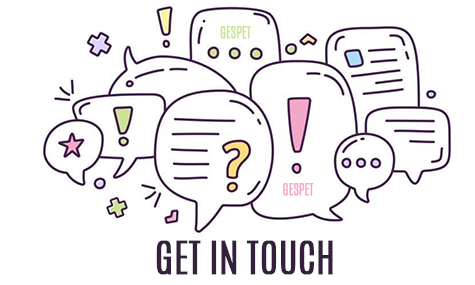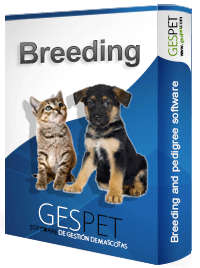
You can make a new planned (or future) litter. That is, if you want to mating Boby and Luna, you can create the litter that will be born from that mating.
So, you will be able to go writing down reservations of customers that are interested in the puppies that will be born soon. Even if the puppy has not been born, it is possible to write down the customer's booking (indicating his preferences) and if he has delivered an amount of money as a deposit or reservation.
Then, when the puppies are born, you can assign those reserves to the puppies that were born.
You can do it in the following ways:
In the option New > Planned Litter
Or in the option View > Planned litters > + Add new
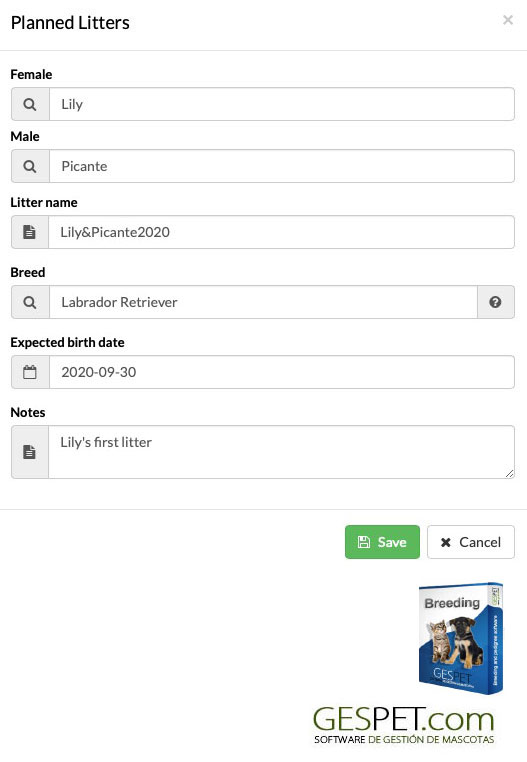
In the option View > Planned litters > you can select one of the litters and your Magic Desk will appear. In this screen a summary with the information of the litter appears and it is possible to write down the new bookings of future puppies.
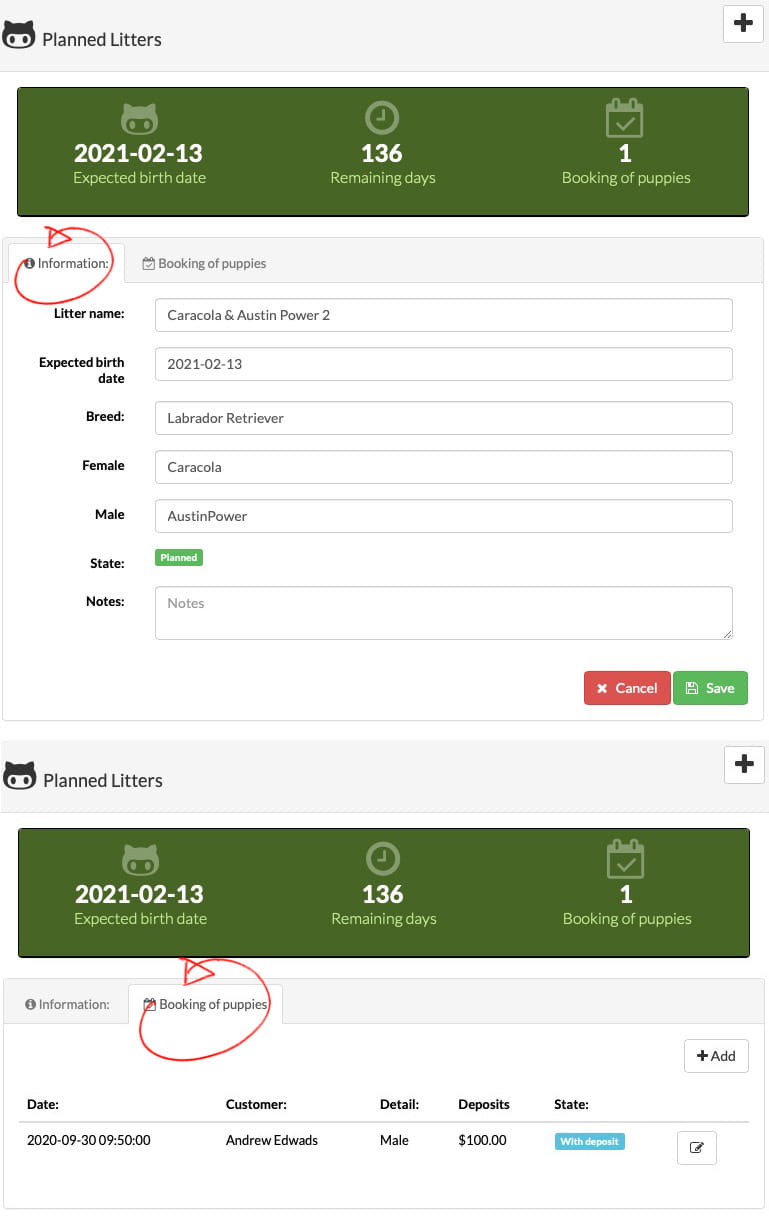
You can EDIT A RESERVE OR DELETE IT. If the customer also gave money in deposit, you can:
Delete that booking and return the money (Delete booking and make a payment)
Or just delete the reservation but not return the money. .
Money not returned, remains associated with that customer and with it you can:
Reserve another puppy already born in other litter
Make a reservation for another planned litter
Do nothing, wait without associating that money with any puppy or litter
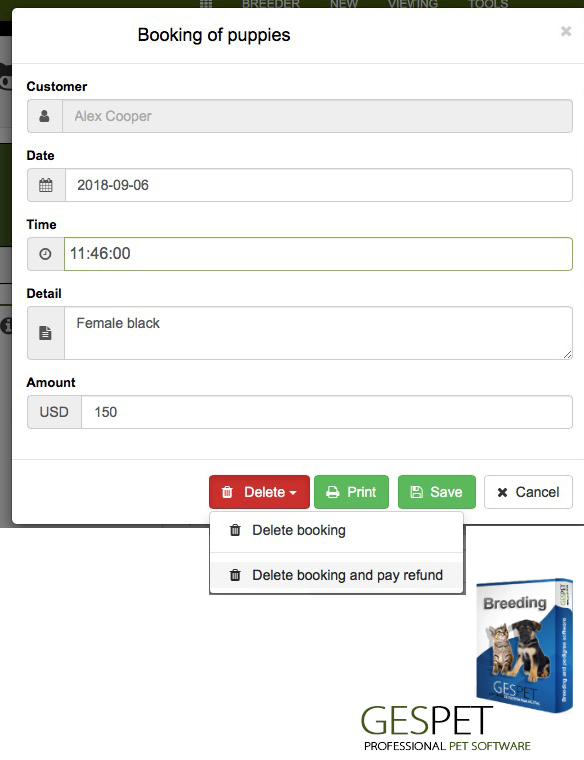
When making a new reservation or viewing a reservation it is possible to print the documents or contracts related to the reservation. If you deliver a document / contract with the conditions of reservation, return of the deposit, etc. at the time of making the reservation will appear so you can print it.
The documents are added in the Tools> Documents option and you can indicate, of what type, for example, a document for "Booking".
When the planned litter is born, by clicking on the button at the top, it becomes an open litter (already born).
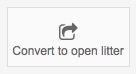
Now it will not appear in the list of Planned Litters, if not in the list of Litters (View > Litters)
You can set the expected date in which these puppies will be delivered (for example within 2 months) and all the details of the birth:
Duration of birth
Number of males and females born
Number of deaths
Veterinary information regarding birth (medications, complications, ...)
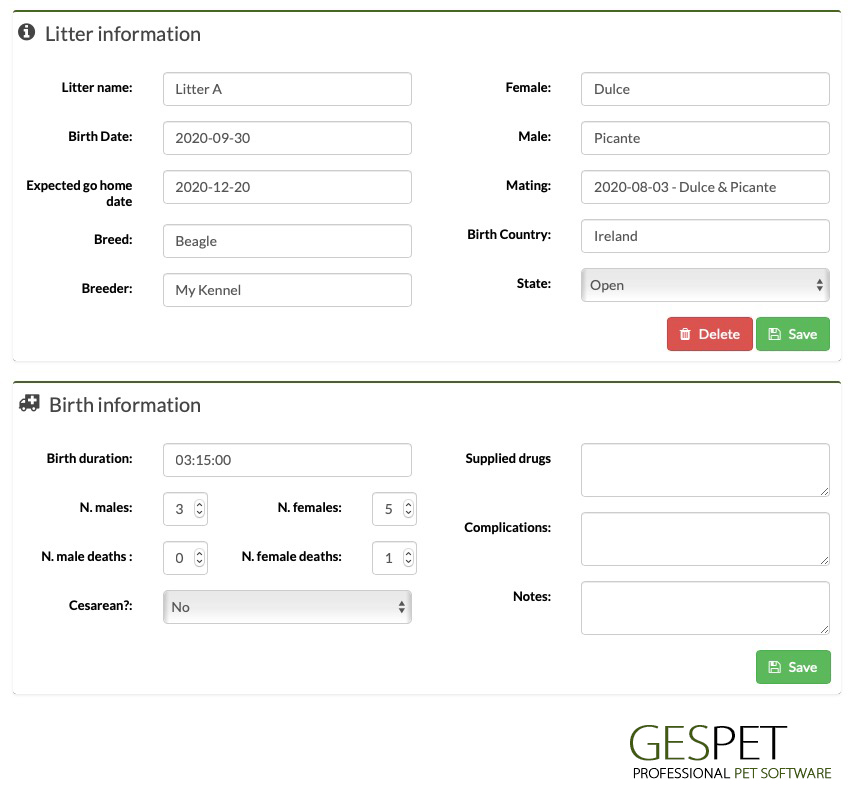
In the upper part an indicator with the number of days remaining until the delivery date of the puppies will appear.
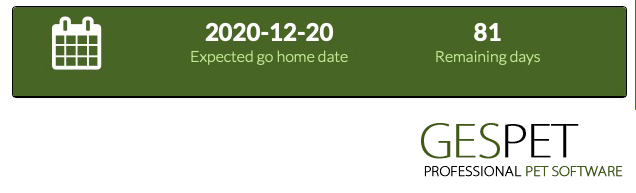
In the right menu, there is the BOOKING option, where you can see all the reservations written down and it is possible to ASSOCIATE WITH ONE OF THE BORN PUPPIES. (For example John reserved a white female, so we associate his reserve with one of the white females that were born)
.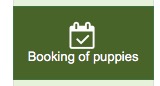
It is possible that there are more bookings than puppies born or that the puppies born do not correspond to the specifications of the customer's booking (for example, females have not been born). In that case, you decide how to proceed with bookings:
If have not born enough puppies, you can give priority to those who booked first, to those who delivered a deposit of money, ...
If (continuing with our example litter) a customer wants a white female, and none has been born:
You can talk to him to see if he is interested in another puppy (for example a black female)
You can delete that booking by returning the money from the deposit (delete and make payment)
You can remove the reserve from that litter but not return the money because you want to wait until a white female is born in another litter.
In this case, the booking would remain "without associating anything" and then you could associate it with a new planned litter or with an already born puppy.
... you are the one who decides how to manage your puppy reserves.
From the option New > booking, new reserves are entered. They can have deposits of money or not have them and they can be associated with a puppy, a litter or without associating anything.
If a customer wants to book a specific puppy that has already been born, you can reserve that puppy
If a customer is interested in a puppy that may be born in a litter, then the reserve is associated with that litter
Or it may not be associated with anything.
You can too modify a booking , for example: Anne wants a yellow labrador puppy and we will have a litter that will be born next month. In this case, we make a reservation for that litter, indicated that Ana wants a yellow female puppy.
When the litter is born, no puppy with these characteristics has been born and Ana wants to wait for the next litter. In this case:
If you have already planned the next litter, you can modify the reserve of Anne and associate it with the next planned litter
Or if you have not yet planned litter, simply de-associate the reserve of that litter. In this way, the reserve of Anne, will be pending and we can later associate it with that new litter when you plan it.

In the option View> Reservations, you can see all the puppy reservations. Within a litter, from the Reserve option, it is also possible to see the puppy reserves, but only from that litter.
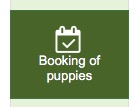
Reservations can have different states:

With deposit: if there is a deposit of money (or money in concept of reservation) associated
No deposit: if there is no associated money deposit
Associated puppy: if a puppy born to that reserve has already been associated
No associated puppy: if a puppy has not yet been associated
Sold: at the time the sale is made, the puppy is marked as "sold"
Canceled: if it has been deleted
Refunded: if it has been canceled and the refund has been made
In the list of clients, those with reservations and deposits will appear. As you already know, you can order them as you wish: by code, by province, if you have deposits, if you have reservations, etc.

To change the sorting system, click on the green title, for example, to sort the ones that have a deposit, click on the word "Deposit" in green.

More information on ordering and search engines:
Clic hereYou can reserve a puppy and then sell it, or sell it without having made a previous reservation.
From the option New > Sale > select the puppy you want to sell
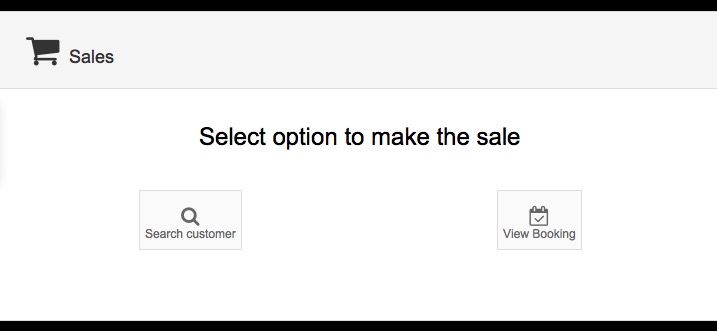
If the customer has made a deposit of money at the time of booking, this appears discounted from the total price of the puppy.